MentorNet provides integration with Skype (if it is installed on your PC) and with LinkedIn.
Links to Skype and/or LinkedIn will appear on the user's Profile page only if the user has set up the necessary details. If the user has not set up Skype or LinkedIn details, the corresponding data will not be visible on this page.
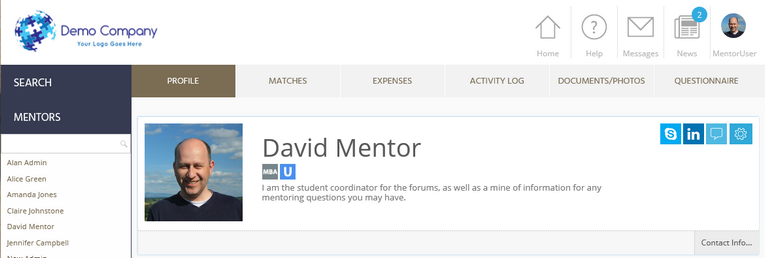
To set up Skype details:
| 1. | Browse to your Profile tab. |
| 2. | Click the Settings icon |
| 3. | Enter the appropriate Skype Address in the corresponding field. |
| 4. | Click Save. |
| 5. | The Skype logo will now be visible near the top right corner of the Profile page. Clicking on another user's Skype link initiates a Skype call, assuming the Skype software has been installed. |
| ▪ | When another user views your profile, the Skype "Chat with me" icon will be display, as shown in the image above. |
| ▪ | When you view your own profile, the "Chat with me" icon is not displayed, since you can't initiate a Skype call with yourself. Your Skype username is displayed instead. |
To set up LinkedIn details:
| 1. | Browse to your Profile page. |
| 2. | Click the Settings icon |
| 3. | Enter the appropriate LinkedIn Address in the corresponding field. Ensure that you omit the "https://" element from the address. For example: |
| ▪ | uk.linkedin.com/in/myname will work |
| ▪ | https://www.linkedin.com/in/myname will not work |
| 4. | Click Save. |
| 5. | The LinkedIn logo will now be visible near the top right corner of the Profile page. Clicking on the LinkedIn link will launch the corresponding LinkedIn profile page in your browser. |