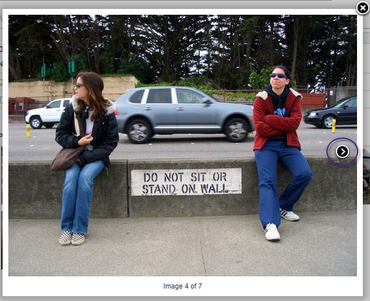MentorNet can be used to store photos and documents for each mentee, to help document the relationship between mentor and mentee.
To add or view documents or photos:
| 1. | If you are a mentor, select the appropriate mentee from the Mentees menu on the left side of the screen to view your mentee's profile. If you are a mentee, your profile is automatically displayed when you log in. |
| 2. | Select the Documents/Photos page. Any documents and photos that have already been uploaded are displayed on screen. |
| 3. | To upload a new item, click Upload File, browse to the file and upload it. |
| 4. | Click Ok. Photos will automatically be added to the Photos section; all other documents will be added under Documents. |
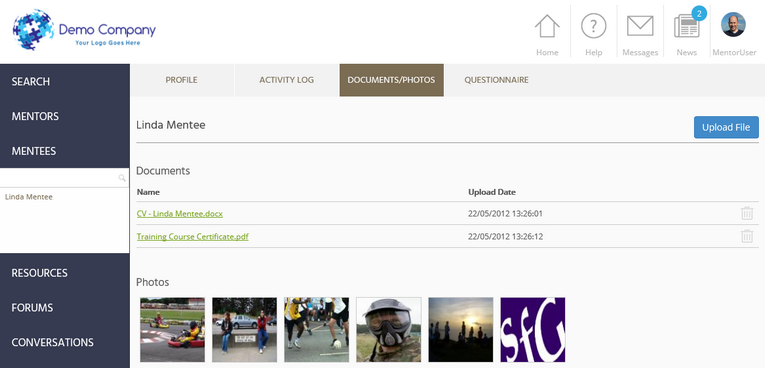
| 5. | To view an existing item, click on the photo or document to open it. Clicking on a photo will open a slideshow, allowing you to scroll forward and backwards through the selection of photos: |