To configure MentorNet on an Apple device:
| 1. | Open Safari on your phone. |
| 2. | Enter the URL of your MentorNet system (e.g. https://demo.sfgmentornet.com). You will be taken to the MentorNet mobile login screen: |
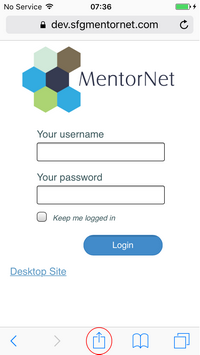
| 3. | On the bottom of the Safari screen in the centre, tap the Share icon (box with an arrow pointing outwards). The exact images you see above will depend on which version of Apple’s iOS you are running. |
| 4. | Tap on Add to Home Screen: |
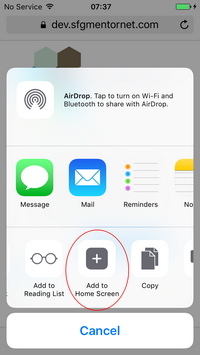
| 5. | Change the name of the icon, or just leave as “MentorNet”, then tap the Add button at the top of the screen: |
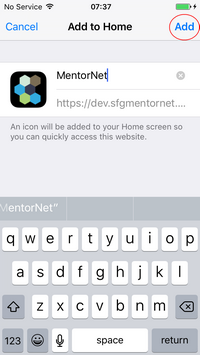
| 6. | You will now see a new icon on your Home screen. |
| 7. | In future, you can access MentorNet simply by clicking on this icon on your Home screen. You will be asked for your username and password and you can save these by selecting the Keep me logged in box, so you don’t have to enter your details each time. |