To configure MentorNet on a Windows device:
| 1. | Open a browser on your phone. |
| 2. | Enter the URL of your MentorNet system (e.g. https://demo.sfgmentornet.com). You will be taken to the MentorNet mobile login screen: |
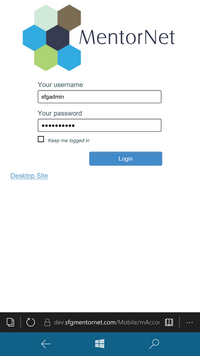
| 3. | Tap on the 3 dots on the far bottom right of the screen. Tap on Pin this page to Start: |
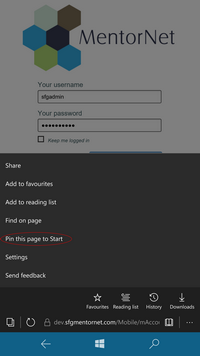
| 4. | You will now see a new icon on your phone’s start screen: |
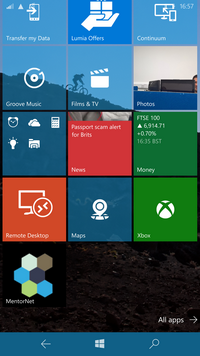
| 5. | In future, you can access MentorNet simply by clicking on this icon on your phone’s start screen. You will be asked for your username and password and you can save these by selecting the Keep me logged in box, so you don’t have to enter your details each time. |