To configure MentorNet on an Android device:
| 1. | Open your phone’s browser. |
| 2. | Enter the URL of your MentorNet system (e.g. https://demo.sfgmentornet.com). You will be taken to the MentorNet mobile login screen: |
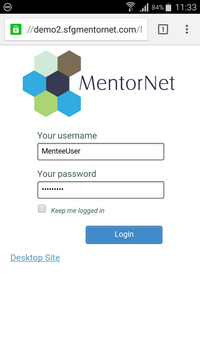
| 3. | Tap the Menu button ("..." or "MORE") at the top right of your browser (this may vary depending on which browser you're using). Tap on Add to Home screen or Add shortcut on home screen (depending on your phone’s browser): |
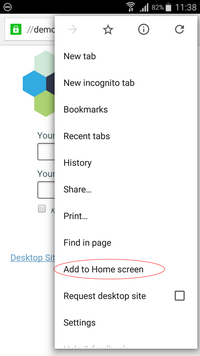
| 4. | You may be asked to give the shortcut a name. |
| 5. | You will now see a new icon on your Home screen: |

| 6. | In future, you can access MentorNet simply by clicking on this icon on your Home screen. You will be asked for your username and password and you can save these by selecting the Keep me logged in box, so you don’t have to enter your details each time. |