You can change your own password, and it can also be reset by an administrator.
To change your password:
| 1. | Log on to the system: |
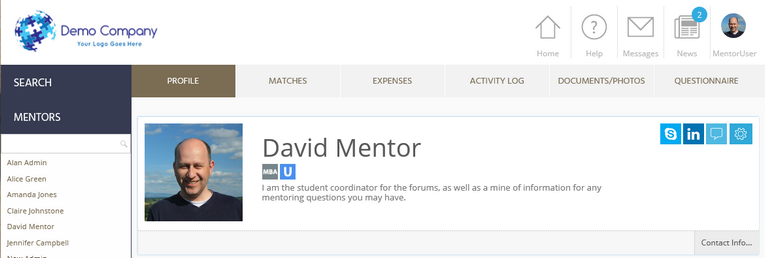
| 2. | Click the Settings icon |
| 3. | Click on Change Password: |
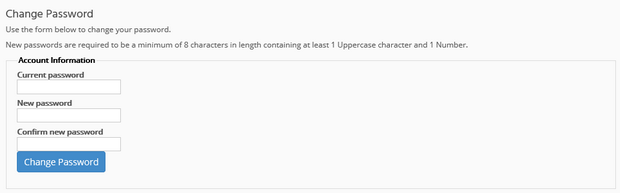
| 4. | Enter your current password and then the new password twice. Remember that your password must be at least eight characters in length, and contain at least one upper case character and one number. |
| 5. | Click Change Password to complete the change. |
Forgotten Password
If you have forgotten your password and are not able to log on:
| 1. | Click on the Forgotten Password? link on the log in page. |
| 2. | You will be asked for your username and your email address. Enter these details - the email address must match the email address held against your profile within MentorNet. |
| 3. | Your password will be reset and the new password will be emailed to you. |
If All Else Fails!
If all else fails, contact your administrator who will be able to reset your password.