MentorNet can be accessed from any internet-enabled computer, and will run on Microsoft Internet Explorer, Firefox, Opera or Google Chrome. Certain features can also be access from a Smartphone (for more information, see Using MentorNet on Smartphones).
To access MentorNet, you must first create an account.
Note: Depending on your organisation's setup, your administrator may create all user accounts, in which case the registration option will not be visible. If this is the case, skip to Logging On to MentorNet.
To register to use MentorNet:
| 1. | Open your web browser. |
| 2. | Go to https://companyname.sfgmentornet.com. Replace companyname with the name that has been given to you by your administrator, normally a version of your organisation's name. The "https" means that the website encrypts the session with a digital certificate for security, giving you the confidence that all data is secure and cannot be accessed by unauthorised users. |
The Log On page appears:
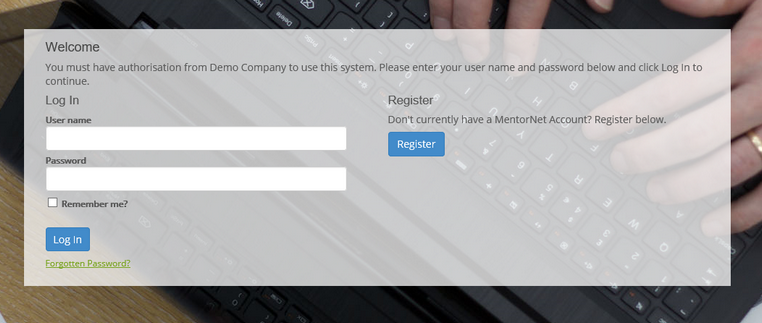
| 3. | Click Register. |
| 4. | The Register page is displayed: |
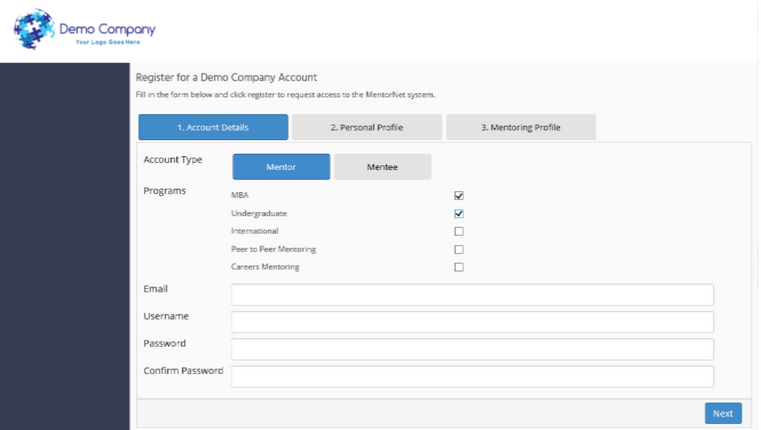
| 5. | Select whether you are a mentor or a mentee using the grey tabs just above the Login details. |
| 6. | Choose your username and password. Your password must be at least eight characters in length, and contain at least one upper case character and one number. |
| 7. | Enter your profile information by clicking on the General, Contact and Other tabs to expand the fields they contain. The minimum requirements for you to be able to register an account are First Name and Last Name (in the General tab) and Email (in the Contact tab). |
| 8. | Click Register. |
You will be sent an email confirmation of your registration request, and another email to confirm when your account has been made active by your administrator. You can then log on to MentorNet.