MentorNet provides an easy-to-use interface that allows users to send private messages to each other and to keep track of these messages within 'conversations'. The interface is similar to many social-networking applications.
A message counter is visible at the top of the screen to show whether there are any unread messages.
To view your conversations:
| 1. | Either click on the Conversations menu on the left side of the screen, or click on the Messages icon at the top right of the screen: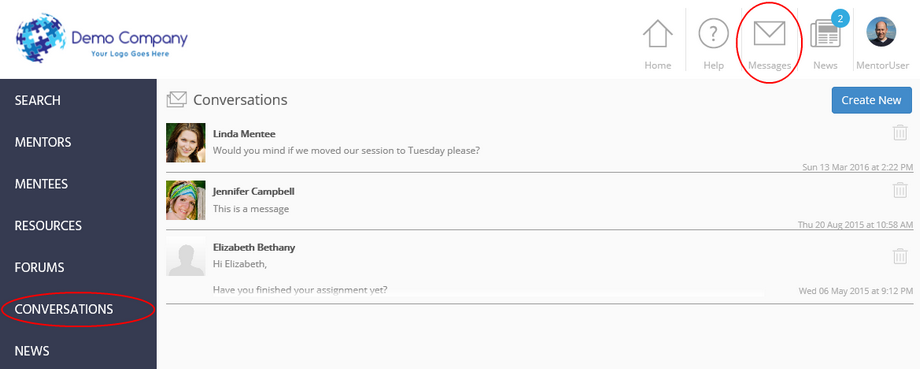 |
| 2. | Either action displays a list of all conversations you have. A conversation is a series of messages between you and another user. For each conversation, you can see the most recent message and the date/time it was sent. Notes: |
| ▪ | You can have only one conversation with another user - all new messages are added to the one conversation. |
| ▪ | Your administrator defines who you are able to send messages to. All users can always send a message to the administrator, and the administrator can always send messages to all users. A typical set up is that mentees can only message their mentor, and mentors are able to message their mentees and other mentors. |
| 3. | From here, you can: |
| ▪ | Send a message to a new recipient. See Sending a New Message for more information. |
| ▪ | Reply to a message from someone else. See Replying to a Conversation for more information. |