
The administrator must approve expense claims submitted by mentors. Once an expense claim is approved the mentor will see that the claim has been approved. MentorNet manages the creation, submission and approval of expenses; it does not manage actual payment.
To approve an expense claim:
| 1. | Click Admin on the left side of the screen. |
| 2. | Click Expenses: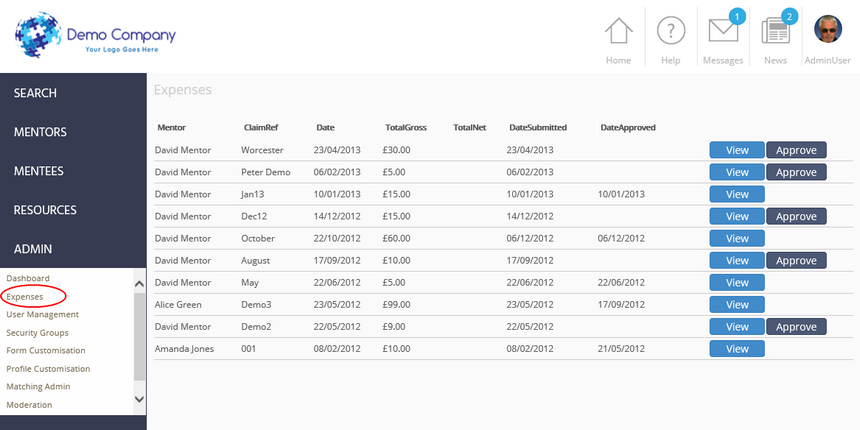 |
| 3. | You can now view all the expense claims in the system and sort them by clicking on the column headers. |
| 4. | Click View to view an expense claim. |
| 5. | To approve an expense claim either click Approve or click View to view the claim and then click Approve while you are viewing the claim. |
Once the expense claim has been approved, the mentor's screen will be updated and no further changes can be made.