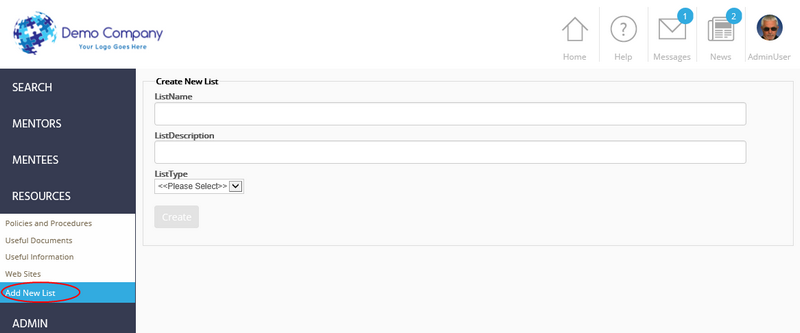You can define the structure of the Knowledge Base by defining new "lists" under the "Resources" grouping. These lists can each hold a particular type of information, e.g. web site URLs, documents, or simply plain text.
To add a new resource list:
| 1. | Click on the Resources menu on the left side of the screen. |
| 2. | Click Add New List:
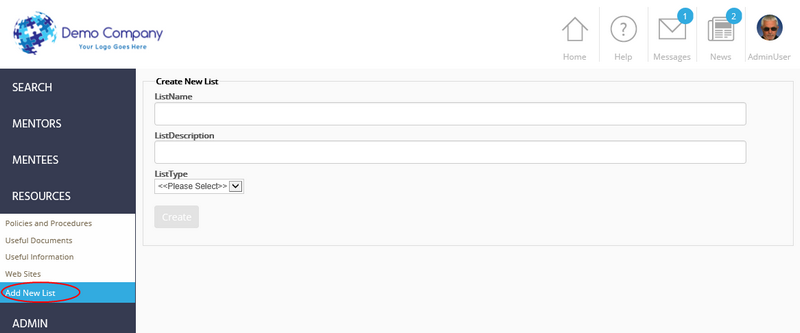
|
| 3. | Enter name for the list in the List Name field. This is the name that appears in the Resources menu on the left side of the screen. |
| 4. | Enter a description for the list in the Description field.
|
| 5. | Use the List Type drop-down list box to select the type of list, as follows: |
| ▪ | URL - for lists that include web sites. |
| ▪ | Document - for lists that include documents such as Word, Excel, PDFs. |
| ▪ | Text - for lists where the administrator will enter just text, typically used for brief pieces of information. |
| ▪ | Mixed - for including different types of content (e.g. URLs, documents, and free text) on the same list. You are asked to define the type of item at the time you create it.
|