User Security is managed from within the Admin section. Security is defined at the group level and then individual users are assigned to security groups. In most cases, administrators will simply edit the default security groups defined within MentorNet, but new groups can be created and this is described in the next section.
To edit an existing security group:
| 1. | Click on the Admin menu on the left side of the screen. |
| 2. | Click Security Groups: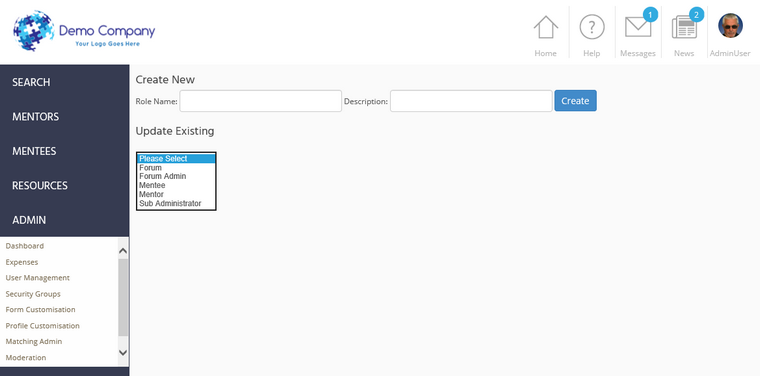 |
| 3. | Choose the appropriate existing security group from the drop-down: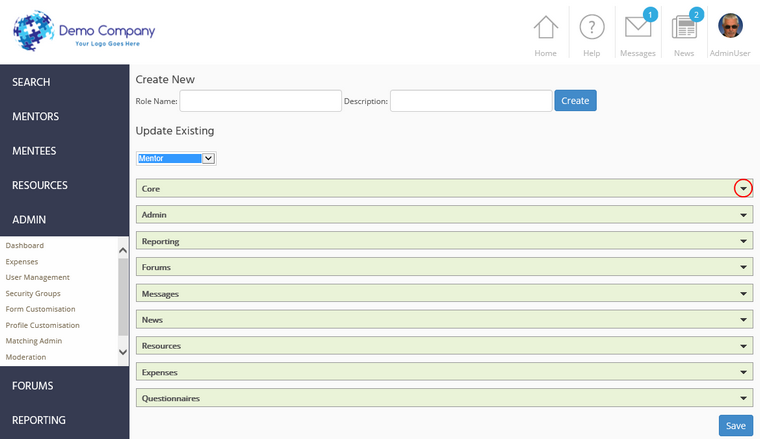 The security privileges for the security group are organised into sections. |
| 4. | To view and amend the specific privileges, click on the downward arrow to expand the section: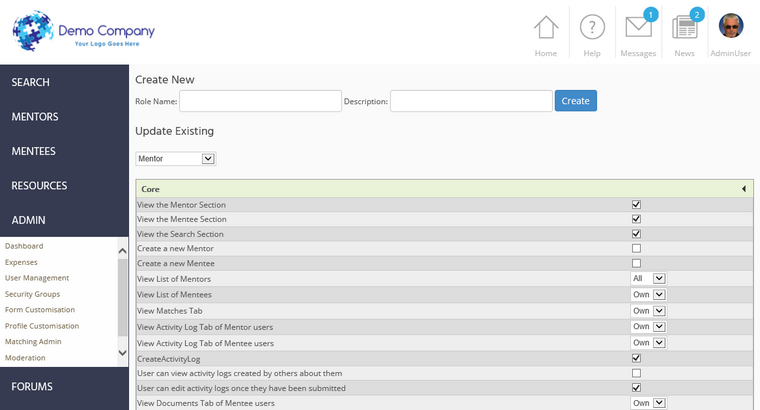 |
| 5. | You can now define very specific security privileges to meet your requirements. Some privileges give the option of "None", "Own" or "All". This relates to whether information can be viewed for nobody, just the individual user, or everyone. For example, "View Personal Tab of Mentee users" is normally set to "Own", which means that a mentor can view the personal tab of his own mentee, but no other mentees. This allows you to define with great precision exactly what each user is allowed to see. |