You can now make users inactive automatically by setting their finish date, which can reduce the administration at the end of a mentoring programme.
At the end of each programme, it is likely that you will want to make mentors and mentee who have finished the programme inactive. This means that they no longer count against your licence count and you are able to add more mentors and mentees to the system for the next programme. All data is retained, though, so that a user can be made active again at some later date without losing his or her history.
You can set the finish date of each mentee (or mentor) in advance. When this date is reached, the user will automatically be made inactive.
The screen below shows where the finish date is displayed.
To set a user's finish date:
| 1. | Open the user's Profile page. |
| 2. | Click the Settings icon |
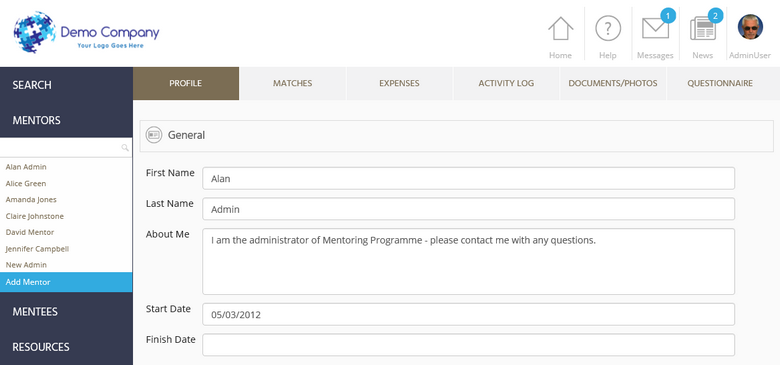
| 3. | Under the General tab, click the finish date field. A calendar is displayed. |
| 4. | Select the finish date you require. |
| 5. | Click Save. |