A mentor is able to add items to a draft expense form as the expenses are incurred. At appropriate points (e.g. monthly), he can submit the form to the administrator for authorisation and then see when the administrator has approved the expenses.
To manage expenses:
| 1. | Ensure your own profile is selected. |
| 2. | Select the Expenses page: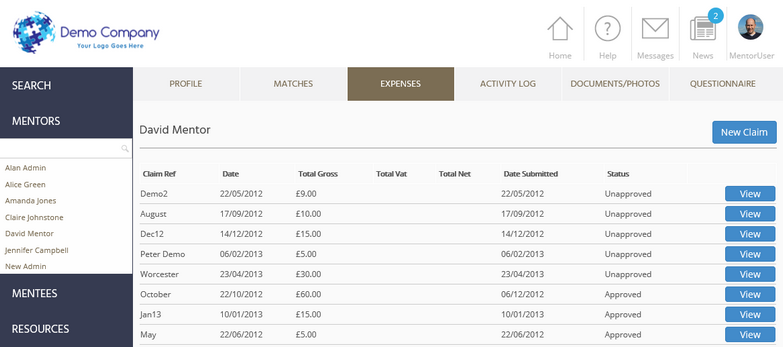 The status column shows whether an expense form is still in draft, whether it has been submitted for approval ('Unapproved') or whether it has been authorised and approved ('Approved'). |
To add items to the draft expenses form:
| 1. | Go to the Expenses page. |
| 2. | Click on New Claim to start a new expenses form or click Edit to amend or add to an existing form: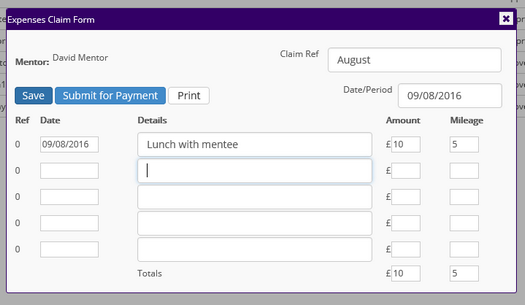 |
| 3. | Give the form a name in the Claim Ref field, and add the detail of individual expenses. |
| 4. | Click Save to save the form as a draft, or Submit for Payment to save the form and also submit it to the administrator for approval. |
To submit a expenses form for approval:
| 1. | Go to the Expenses page. Only forms with a status of Draft can be submitted - all others have already been submitted and cannot be altered. |
| 2. | Click Edit to edit and check the form. |
| 3. | Click Submit for Payment to save the form and submit it to the administrator for approval. |
| 4. | The status will be updated to "Unapproved". Once the administrator has approved the claim, its status will change to "Approved". |